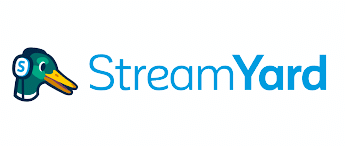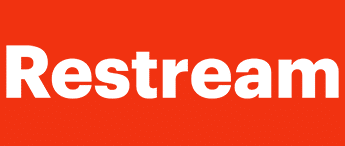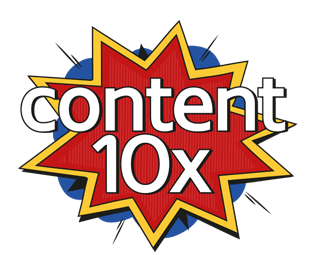How to Use Interview Mode in Ecamm Live
Confident Live Marketing Podcast
Episode 84
Duration: 42 minutes
Episode Theme: Tech & Gear
November 27, 2020
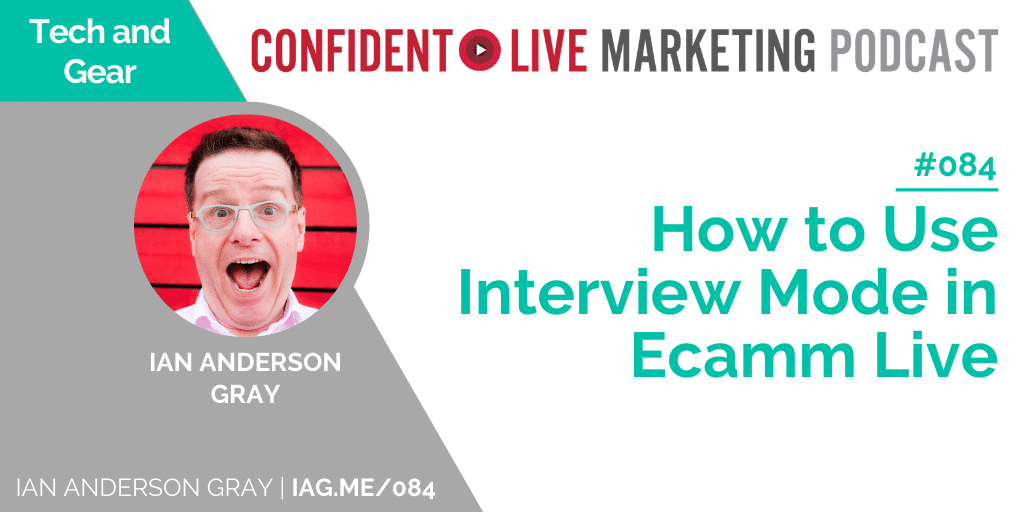
Ecamm Live has – finally! – released their brand spanking new interview mode feature.
And, as you can tell, I’m just a little bit excited about it. Because I LOVE having guests on my show and bringing them in used to be incredibly awkward; I’d have to use a third-party tool like Skype or Zoom or complicated audio routing software that would suck the juice out of my computer.
So this new interview mode is set to be a complete game-changer.
Want to know more about how it works, how you can make the most of it on your own show, and why you should be just as excited as I am? Read on!
What You’ll Learn
How it was in the olden days!
About the new interview mode
How it works
How to bring in your guests
How it went with my guest guinea pigs
About my experience of having 5 people on a stream
About some other cool features
The importance of reminding your guests when you’re going live!
About the small print
How It Was in the Olden Days!
Okay, 2017 might not seem like a billion years ago but in terms of live video tech it might as well be! Back then, if I wanted to bring a guest onto my live show, things were pretty complicated.
As a Mac user, I’m a big fan of the Ecamm Live streaming tool (you can try it for yourself here). However, without this dedicated interview mode feature, I had to resort to inviting guests on my show via Skype.
Now, in this grand scheme of things, using Skype wasn’t so terrible. But it can be buggy, you can’t get rid of the Skype logo from the corner of your screen, and it has a tendency to suck all of the processing power from your computer – not ideal when you’re trying to live stream.
Introducing Interview Mode
You can see, then, why I’m so excited that Ecamm has introduced their beta version of the interview mode feature.
The feature is available on Ecamm’s Pro version and it allows you to bring guests in via a web link. I’ve been using it now for a month or so and have to say that I’ve found it incredibly easy to use. Even better, it’s really high quality too.
How it Works
Ecamm Pro users will be familiar with the main screen. It has several cool functions; over on the left I can select my chosen scene, I can use different overlays, there are sound effects, and then there are the functions that I might need to apply when my guests join me, like green screen options and the ability to zoom in or out (i.e make sure my guests look awesome!).
All pretty intuitive and easy to use.
Bringing in Your Guests
And it’s pretty easy for your interviewees to jump on board too.
You can bring guests in through their phones or tablets, but my recommendation is to send them a web link they can use to join your live.
When they log on as a guest from the link you’ve sent them, they’ll need to click the ‘join’ button, add their name and then select the camera and microphone they want to use – this will send a sound notification to you, the host, to let you know that they’re ready and waiting.
Using interview mode, you have the option to bring in multiple guests at the same time, which is great.
My only bugbear with that is that everyone appears in a row. However, you can use overlays to adjust how people look, for instance, making some guests’ screens appear larger or smaller depending on what’s going on in your show at any particular time. And unlike other streaming tools, Ecamm does allow you to do this ahead of time, which gives you one less thing to worry about once you’ve started recording.
My Guest Guinea Pigs
When filming the show episode that accompanies this post, I wanted to experiment with Ecamm’s interview mode by inviting three special guests onto the episode at the same time: Tim Lewis, Katie Simpson and Clare Jossa.
And I was pleasantly surprised, and not a little relieved, that it worked perfectly. The guests had no problems hearing one another and were able to join with ease. Clare reckons that if you have a guest who’s not super tech-aware, the process is even easier to use than Zoom.
Katie did mention that she appreciated the step-by-step joining instructions I gave her beforehand (it’s always good to know that the boxes popping up on your screen are the boxes you were expecting to pop up on your screen!) so that’s definitely something to consider when you’re inviting guests onto your own show.
And Then There Were Five…
Just to push my luck I decided to add another face to the mix and invited Louise Brogan to the guinea pig party, taking us up to 5, the maximum number of people you can feature at any one time.
Again (thankfully!), it worked fairly seamlessly. Louise had no problems joining in and while some tools allow a greater number of guests, she agreed that 5 seemed like a reasonable number.
One thing she did highlight was that guests might experience a slight delay in the broadcast. This can be a little disconcerting so it’s worth warning your own guests beforehand so they remember to look at their camera rather than the host’s image.
My take on it is that it might be caused by the high quality of the tech Ecamm is using, in which case a short lag is a relatively small price to pay for a higher quality output. That said, I’ll be interested to see if it’s something they address as they continue to refine the feature.
Other Cool Features Worth a Mention
The interview mode function has a few cool features that make it even more fun to use. Guests will be able to view comments as they come in, which is always a useful thing to have, as is the screen sharing tool. If guests want to use a green screen, that’s an option too, although they’ll have to send you it in advance because that’s controlled at the host’s end. And my personal favourite is the ‘dark mode’ option which is great for reducing glare.
I’m also a fan of the green room, guests can view the show live as they’re waiting to be brought in, as well as view comments and viewer numbers in real time.
‘Are We Live Yet?’
Another point that I should highlight is that it’s best not to confuse your guests…
Because I use Ecamm in conjunction with other streaming tools, the ‘Live’ button didn’t show up on the screen and it looked to everyone else that we were still in preshow mode, in which only the host can see the guests. Luckily they’re consummate professionals and didn’t say or do anything they shouldn’t have, so no need to panic!
But it was a good reminder that it’s always worth letting your guests know when the live portion of the show is about to start!
And don’t forget, you can make things even easier for everyone by using guest placeholders to plan everything out in advance.
The Small Print Stuff
Interview mode is only available on the Pro version of Ecamm Live and because it’s a really high quality format, there are time limits involved, but don’t worry, the allowance is pretty generous. At the moment, you get 20 hours a month if you’re on Ecamm’s monthly plan or 240 hours per year if you’re on the annual plan. If you need more than that, you do have the option to pay for extra.
I’m going to close by sending thanks to my willing guinea pigs who gave up their time to help me test Ecamm’s interview mode, I’m sure they’re just as relieved as I am that it all went relatively smoothly!
If you want to check out the visuals of everything I’ve talked about here, you see the entire process on the show episode, or if you want to jump straight in and try it out for yourself, head on over here.
Resources
Brought to you by Content10X
Content10X
Do you want to find ways to create more content?
You won’t after you meet the team at Content 10x!
My friends at Content 10x are a specialist content repurposing agency, they can take one live-stream, or a blog post, podcast, or video, and explode it into a plethora of new platform-specific, on-brand content..
If they don’t do all of this for you via their service, they teach you how with their podcast, blog, book and toolkit!
They’re smart, responsive, creative, and effective. If you want to take the stress out of content marketing, Content 10x are the people you want to go to.
Visit www.content10x.com to find out more.
StreamYard
StreamYard is my top recommended live video streaming web app tool. Because it works in your web browser it works for both Mac and PC users.
It’s so incredibly simple to use and has so many amazing features such as:
Being able to highlight comments on the screen and add your own titles
Have up to 5 guests on your show without any extra software
Being able to share your screen
Add your own brand colours
You can stream to Facebook, Periscope, LinkedIn Live and YouTube
And now you can use greenscreens!
All of that on the free version!
The paid version gives you even more including being able to add your own logo, overlays, backgrounds and videos and multicasting to up to 5 destinations.
StreamYard has got a great deal for Confident Live Marketing viewers and listeners. You get a 30 day trial with a 16% discount on the annual plans.
Sponsors