New Gmail Redesign 2018: The TOP Features You Should Know About

A Seriously Social Community Article by Liz Azyan
The last guest post on this blog was from Melonie Dodaro who I first met at the Big Social Media Conference in Manchester (we were both speaking). This guest post is from someone else that I first met at that conference, the wonderful Liz Azyan. She's one of the most talented people I know, and incredibly humble. She took the photos of me on the red background you'll see dotted around my site!
I'm glad to learn I am not the only Gmail geek out there, and Liz is excited as I am about the new Gmail design. Have you checked it out? It's already helped me become even more productive. Howe about you? In this article and video, Liz goes through how to get it and what are the main features. Enjoy!
Ian
Have you heard about the newest Gmail redesign?
And are you curious about the updates and features that it brings to Gmail?
In this video and article, I’ll be giving you a quick rundown of some of the most significant changes that the Gmail redesign is bringing to the ever-dependable, fan-favorite email platform.
The thing about Gmail is that I’ve never actually felt that it was outdated. For quite some time, it had all the features I could ever ask for from an email platform — in fact, I even found some of them non-essential, such as one feature I’ll discuss later on in this article — and so I was never really one of the folks who was clamoring for an update.
Now that the new features are here, though, I’m really excited to try them out. (And I’m sure that you will be, too!)
A quick look at the new features tells me that this is great for people who find the need to work on a variety of tasks simultaneously. Admittedly, I wouldn’t say that I’m good at multitasking. That’s probably why many of the changes that this redesign brings are changes that I welcome with open arms. Across the internet, a few tech writers have mentioned that some of these changes aren’t new, and are even long overdue. (In my honest opinion, though, better late than never, right?)
Before we start talking about the updates that the Gmail redesign brings, let’s figure out exactly how we can activate them from our end. There are 2 types of Gmail accounts:
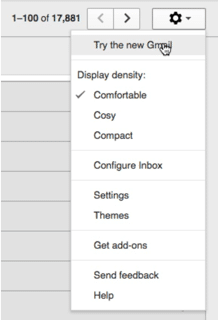
2) Organizational Gmail Accounts (GSuite): These accounts are issued by and used with your @my-domain.com organization.
For Personal Gmail Accounts (see video at 2:06s)
To turn on the new Gmail for the free standard Gmail accounts, you simply have to click on settings and then ‘Try the new Gmail’. As simple as that! Once activated, you’ll just need to wait a few seconds for your Gmail to relaunch and change to the new Gmail.
For GSuite Gmail Accounts
For GSuite accounts, while these changes are already live, they still require manual activation, particularly when you’re using an account under an organization (such as a school or a corporation). Fortunately, opting in can easily be done in a matter of clicks.
How to opt-in to the Gmail redesign changes for Admins (see video at 2:59s)
- Sign in to your Google Admin console. Remember to use an administrator account for this!
- From the console, navigate to Apps > G Suite > Gmail.
- Under User settings, go to New Gmail early adopter program.
- Click Allow my users access to the new Gmail UI and features, then click Save.
That’s it! You and all the accounts under your organization will need to wait for about an hour before you can use the updated features.
So, what ARE the Gmail redesign changes and feature updates?
In a nutshell, using Gmail, you can now….
- Organize emails from your inbox more conveniently
- Click attachments without having to scroll through lengthy conversations
- “Snooze” emails for later checking
- Access other useful apps in the Google Suite with ease
- Set high-priority notifications
- Get suggestions on which newsletters, offers, and email groups to unsubscribe from
- Receive warnings about potentially risky emails
- And a lot more!
Let’s go through a few of these updates real quick — I discussed these at length in my video (click here to watch it!), so I’ll just be touching upon them lightly here. So, let’s get started!
#1 Organize your emails via your inbox (see video at 3:53)
Okay, this may not sound like much, but it’s actually quite the time-saver. Now, instead of having to perform multiple clicks from your desktop to perform specific actions on your emails, you can simply hover your cursor over unopened messages and, with a click of an icon, mark them as read (or unread), archive them, delete them, or “snooze” them for later. This is really handy if you need to go through and sort multiple emails in an instant.
#2 “Snooze” your emails until you can decide what to do with them (see video at 4:13)
Ever had those days when you find yourself drowning in emails and don’t know how to answer them? Sure, you could leave them unread, but it’s a rather annoying solution that leaves your inbox looking cluttered. With the new Gmail redesign, though, you can “snooze” your emails — that is, get notified about them at some point in the future that’s less hectic for you.
You can even check your list of snoozed emails, should you decide that there are one or two emails that you absolutely need to see. For folks using Microsoft Outlook, this is probably a familiar feature.
#3 Customize your view (see video at 5:37)
You can also allocate part of your inbox window as space for previewing your emails. You can do this by simply clicking Menu. There, you’ll find options for shrinking or expanding your inbox view, under Settings > Display density. The Default option lets you see a preview of the attachments in your inbox emails.
#4 Access and use other tools in the Google Suite (see video at 7:05)
Here’s another big one: Now, you can use the popular (and essential!) apps from Google, such as Calendar, Keep, and Tasks, while you’re on Gmail. This integration of apps gives you more leeway in terms of multitasking while empowering you in using multiple tools to get your daily tasks done. You can now see your daily schedule, set events, make checklists, add to-do’s, and so much more. This is an absolute godsend for multitaskers, as well as multitaskers-only-by-necessity (such as me).
#5 Enhanced security measures and AI (see video at 9:38)
Finally, the Gmail redesign includes a new “confidential” mode which lets you prevent your sent emails from being copied, downloaded, or forwarded directly from Gmail. If you’re familiar with Snapchat, you can also set an “expiration date” of sorts on your emails. There’s two-factor authentication (2FA) as well, which requests a passcode from the recipient (sent to him or her via SMS) before he or she can open your message. An AI feature also lets Gmail give you a “nudge” — a gentle reminder to reply to or follow up on certain messages.
#6 Choose from a list of reply and follow-up suggestions (see video at 12:04)
This particular update… isn’t exactly an update, per se. The option to send templated replies and follow-ups, called Smart Reply, has been available in the mobile version of Gmail for quite some time now. This is the first time it has made it to the desktop version of Gmail, though!
Personally, I don’t really have much use for this, as I prefer drafting emails precisely the way I would say them. This is a really handy feature, though, for folks who absolutely have to reply to that urgent email or pending question, but have no time to compose a reply from scratch.
Will you try out the new Gmail?
These are just a few of the new features that the Gmail redesign has brought us. If you’d like to know more about them (and if you’re interested to know which ones I think will be most useful for you), then feel free to check out my video, right here!
Are you pumped and ready to try the new Gmail features? I sure am, and I’d love to hear which ones you think you’ll be using the most among all of them! Sound off in the comments section and share your favorite new Gmail features there.
About Liz Azyan

Liz Azyan is CEO of the digital agency based in London, UK, Digital Matchbox and a Google Fellowship recipient whose work has been mentioned in Huffington Post, ComputerWeekly, The Guardian, Social Media Examiner and many more.

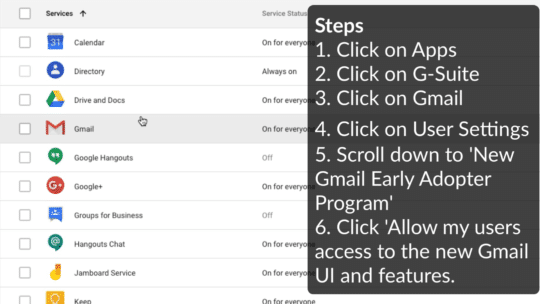
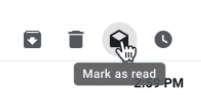
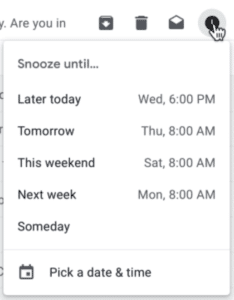
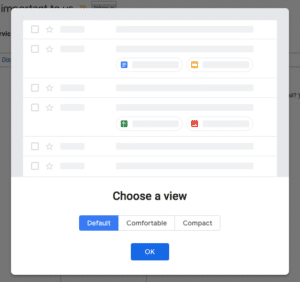
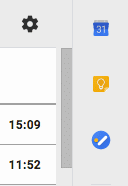
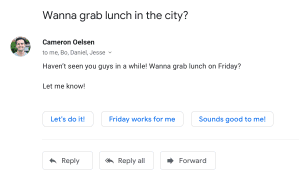

Comments