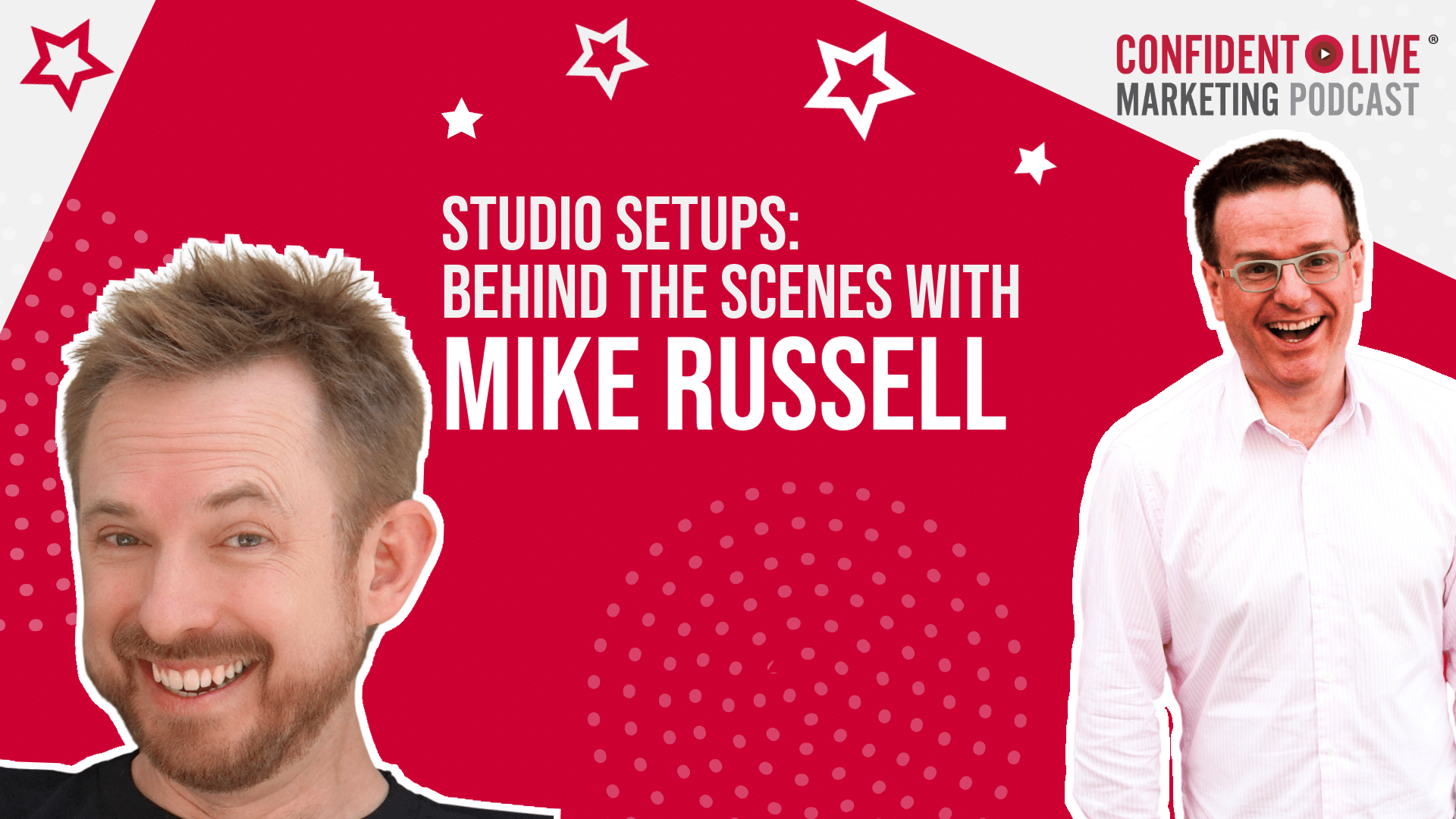Mike, how are you doing?
Mike: Thanks so much, Ian. It's amazing to be here and I'm always happy to talk gear so I can't wait to show you around.
Ian: Yeah. We're going to talk about tech and gear. just before we do that, can you give a brief introduction to listeners and viewers highlighting your background and like what makes your studio sets up unique?
Mike: So I think what makes my studio setup unique is my original background, which is working in radio. So I go towards the high end or the pro end of gear in terms of microphone mixer, which is now fully digital. we'll get to that later. I'm sure. I worked in radio for a couple of decades and then I transitioned into basically being a business owner.
Serving and still serving to this date clients all around the world who want audio, music, voiceovers for their podcasts, their DJ set, their radio station or anything else. We've worked with theme parks, businesses on hold messages, and obviously we're integrating a lot of AI into our process there as well right now.
I've been a podcaster, a YouTuber for many years, over a decade, I think. We've known each other nearly a decade, and now I've ended up in the last couple of years, obviously in the AI space, because I'm so excited by technology. I'm using a lot of AI in my own content creation, and as you rightly mentioned at the start of the show, I now have a brand new YouTube channel called Creator Magic, and I teach people how to use AI to really make their content creation online the best it can be.
Ian: And it is an amazing channel. Like it's not often I go down rabbit holes and get obsessed with a YouTube channel, but I have become obsessed with your new one. So like your main channel is that just called Mike Russell? Remind me. is that right? Yeah.
It's just
Mike: my name. Yeah, type my name in YouTube. That's it.
Ian: that's but you've set up this new one and it's focused on AI and it's you just getting really geeky.
And it's so cool. Some of the stuff that you're doing there. So do check out create a magic. Is that right? I've got the right
Mike: That's a creator magic. I say, or because otherwise you think it's create a magic, but it's creator as a creator.
Ian: awesome. Awesome. so let's dive into your tech setup. And I think the most important thing and I know you're obviously think this too, is I Audio. So tell us about your microphone and audio setup and why you chose what you've got.
Mike: Definitely a great question. So obviously I've had years of working with audio, producing voiceovers and so much more. I'm an audio producer originally by trade. So I use the very best microphone I can get my hands on. This is not a typical content creator microphone I'm speaking into. It is the Neuman U 87.
I think it's actually to be very specific, the Neuman U 87 ai. See, they were ahead of the game with naming that microphone. It's, it hasn't got inbuilt ai. I think it's just the audio. Something package. I don't know. Anyway, it's, it's on the expensive side. It's nearing $3,000, but it's got an amazing, crisp, warm sound and very, natural when you compare it up against the other popular mics, not bashing them at all, but like such a Shure SM7B or some of the Rode microphones.
They're good. They're decent. They'll give you a great sound. In fact, I recommend some of those, $100 to $300 mics for content creators. But as I'm an old radio broadcaster, I like a condenser mic and I've got a good room here. So there's no problem of background noise that is now running into a Mackie DLZ creator, which I got set up in a really nice way.
And actually there's one more thing in the middle of that. Actually, before it hits my DLZ creator, which is my digital mixer, a bit like the, Rodecaster, that. first of all, goes into a universal audio Apollo twin X. And the reason I love that, and it goes in there first before hitting the DLC creator is the Apollo twin X has, digital plugins that work on your computer, but it's got I think it's a DSP on board that does real time processing.
So there's no delay on your audio and it will add really cool processes. I did maybe two or three years ago now, I did a video on my YouTube channel where initially it was like, can I replace my whole studio setup, my analog setup with a RODECaster Pro? And I did, I got rid of like 19 inch rack units, the things in these server farms, it's like DBX units that were making my voice sound better, processors that would add EQ, power conditioners to make sure I was getting stable power into my whole analog setup.
And then I found that Rodecaster was good enough to do it. And then later on, Mackie came along and said, we've got this thing called the DLZ Creator. And I thought, this is for my use case, even better. And then Rode came and said, we'll buy you Mackie. So now they're all in one happy family.
That's my, short story of how I get my, mouth sounds, into the computer and out to you.
Ian: that's pretty impressive stuff. So so obviously with a condenser microphone, you do need to have a really quiet studio. So I think where I am, that probably wouldn't work very well. So a dynamic mic, would you recommend like a dynamic microphone for people who aren't in a sound treated studio?
Mike: Yeah, definitely my go to if anyone asks me and they've got 100 to spend, I'll say, grab yourself a Rode PodMic. You can't go wrong.
Ian: yeah, definitely. So you've got a lot of things going there. You've got, the mixer, you've got the bits in the middle, which was, remind me what that was called again?
Mike: That is the unit. This is special, by the way, you don't have to do this, like a Mackey or an audio interface will be fine. But this is the Universal Audio Apollo Twin X. And again, it's round $1,000. So you as a new content creator, or, any general content creator, you just don't need this stuff, you will do quite well.
If you want to go on a like a real budget Rode pod mic, with like a Focusrite Scarlett 2i2. I've used that as my main audio interface to get a microphone into the computer for years and years. That's a good start. If you want to level up, then it's going to be Rodecaster and something like the Shure SM7B.
And if you want to be on like crazy, Mike, insane, too much insanity for audio, then it's, what I've got here. Yeah.
Ian: No, that's, what we're trying to do on this show is Demonstrate loads of different setups. So we've got some very basic ones. We've got some ones like yours, which are state of the art. And I think, at the end of the day, if you're just starting, then all of this is over the top, you just need to get started creating stuff.
But over time, it's really cool to be able to. Improve and get some extra gear. So we've talked about audio. Let's talk about cameras now. So you've not just got one camera. I've got a few different cameras in place. So tell us about your choice of cameras and how you use those during your content creation.
Mike: Yeah, definitely. Good question. And as I tell you, I can actually switch my camera, using my Elgato stream deck. So I'm talking right now into a Sony alpha A6300 with a Sigma lens on. I think we'll get the exact lens I'm using in the show notes, probably. And, that is actually on top of that, I've mounted an Elgato prompter as well.
I think those are the bees knees. I'm sure you're probably using them. at times they are, that is Elgato.
Elgato
When they do stuff for content creators, they do it really well. They take something clunky that like 20 Chinese manufacturers are making nothing wrong with Chinese manufacturers, but they take it and they put their brand stamp on it and they make it like insanely good.
So I could not live without that setup. And then I can switch and show you my other camera, which is the newer one. Actually, it's the Sony alpha a 6, 500 and that's got a Sigma lens, but it's got a, it's 16 millimeter as opposed to 35 millimeter on my main cam, which The 35 millimeter, like a short aperture gives me a lovely bokeh effect.
But as you'll see from this camera, you can get a nice perspective on what my studio looks like. So yeah, this is my Neumann mic here. then this is my Mackie. I love the big LCD display on there. It's very big and bright and I can make it all colorful and customize it. I've got a Mac studio in front of me and, I work on a dual screen.
I used to have triple screen, actually I used to have quadruple screen, but like I was getting strain in my neck and, my wife, Isabella, who's brilliant, by the way, she, just said, why don't you just cut your screens down? So I cut it down to two screens and actually that for productivity, that's brilliant for me.
And then just hiding behind my boom arm over here, something I didn't tell you about beforehand, Ian, these are great. so this is a digital clock. from Wharton, I believe, and they're custom made. the reason is there used to be a big, massive one in the radio stations I worked at. I was like, I want one.
So I, I ordered them and it connects via ethernet. So it's constantly got the exact right time on it, which is, I don't know if you get stuck with this, but for live streaming, like when you say I'm going to go live at 10 a. m. precisely, GMT. Now I really can because I've always got a clock in front of me.
It keeps me real with my timing. So there you
Ian: I love that. . And, the, so the Elgato prompter, I haven't actually got one of those. I've got a, it's a similar kind of setup. So I've got an iPad teleprompter with a field monitor. So it's a normal monitor, but you can flip the screen on it. but I really liked the teleprompter from Elgato cause it's just, you don't have to mess around.
It's just, there. And I've noticed you've got that to the left. You've got your two displays, your two monitors. It looks like you've got them, slightly to the right of your camera there. So how does that work in terms of if you're wanting to. Obviously look at the camera, it's straight in front of you, but your displays are to the right of you.
How does that work in terms of your computer?
Mike: That's a really good technical question. I've experimented with camera positioning and I have had a setup where I've had the camera on top, but then I'm always looking up above the camera. And then I've had two monitors and I've had the camera in the middle, which just, it feels weird having a camera in the middle of two monitors.
So now, as you rightly say, I have one monitor right. In the middle of my desk in front of me, second one is off to the right, and then the camera is off to the left. And that works perfectly for me, because I can talk straight down the barrel of the lens, and the prompter can help me if I need to remember lots of stuff, because I'm bad at remembering scripts.
I used to literally have to record every line and then go chop, chop, chop. It was very annoying post producing me. but now Thanks to Elgato Prompter, I can just have it scrolling and I can read the text and it's it's just changed my life that. And then when I'm ready, if I do a like a tutorial on screen, then I can just say, okay, let's hop in.
Boom. And then go over to my computer like that. And then when I want to address the audience again, I can go back and say, Hey, so what do you think of that? That's really cool. And just keep going back and forth. Usually I'll use my main monitor for the main work I'm doing or the screen flow tutorial I'm doing.
And then my secondary monitor usually contains like OBS. That's what I use to record and often if I do stream I'll try and stream through OBS. Although I know Ecamm can do a good job and other solutions online for that. but I found that to be the best and yeah I just shove everything I don't need on the main screen over on the second monitor.
So Folder windows, notes, emails, OBS. It all goes on the secondary monitor.
Ian: Now it's really interesting because I think that we want to create a setup in our studios where it's just easy to create our content. so we don't want to have to move things around and set things up. And
I've got my teleprompter in front of me with my camera and then I've got one monitor to the left of me, but I've always wanted to get either two monitors or I've seen some people have the ultra wide screen monitors, but then I think, where do you put your teleprompter is going to have to be probably high up and then you're looking up at it.
So it's similar to what you're saying there. So it's working out what's the best set up for you. And sometimes you just have to play around with these things and, work things out. yeah, that's cool. Lighting. Let's talk about lighting. How have you set up your lighting? I don't know. How have you found lighting?
For me, I've just always found lighting really, difficult. I'd love to know a little bit your journey with lighting and what you have now.
Mike: Yeah, I'm the same as you, Ian, I, yeah, I find visuals and video, to be a little tougher than the audio aspect. but I've learned over time and I've watched a lot of YouTube videos. So I have three lights in this studio, three primary lights that like illuminate my face and make it so you can see me clearly.
So I have two Elgato key lights, and then I have an Elgato key light air, which is the smaller version. It's about half the size. So I've got, now I'm probably going to get the technical terms wrong, but you've got like a main light, a fill light and another light that highlights your hair or something like that.
Sorry. I'm not a lighting expert, but I have roughly positioned the lights in the correct place. So I've got my main light right there. I've got my air light up. I've actually, drilled it into the ceiling over there. So that shines down and I've got the other one just behind me to highlight my head to give me that beauty effect, And, that is then all connected to my Elgato stream deck, which is brilliant because they seamlessly integrate. So every time I want to go live or I want to do something, obviously I don't want these lights on all the time because they're very bright. but I just hit one button on my stream deck and all the lights go on.
And then when I finished recording, there's another button and boom, the lights go down. Behind me, if you're watching this, you'll see there's lots of different colored lights. So those are, Philips Hue, play bars, I think they are. They're like little bars that sit. here behind like that and light things up.
And again, they are again, connected to a script that runs on my stream deck. so I could literally push a button now on my stream deck and, all the lights go out like that. See, boom. that's really weird, isn't it? And then I can push the button again and all the lights come on and I get overexposed for a moment and they're bad, just even the triangles behind me, which are the original nano leafs that I had.
They're all connected. So I've got this one script. So I just push one button, all the lights go off. I push another button, all the lights come on. And, it's, really cool for me. So yeah, that's how I'm doing lighting.
Ian: Love it. Love it. Oh, yeah. You got me going. I need to look at the Philips Hue, the play light things because That looks really good. I want to have a little bit of lighting, different colored lighting behind me. And I think you're right. I think it is a hair light. so as a, yeah, there's the, I think you've got, I think you did get it right.
I'm not an expert either when it comes to lighting. It's all, complicated and yeah, I can, let's talk about something else. Let's move on to your computer. So you mentioned you have a Mac Studio. Is that your main computer? Do you have any other computer setups? tell us a little bit about what you've got there.
Mike: Yeah, that's a great question. So I have loads because I'm constantly doing different things. My primary driver and the thing that I'm really happy with is the Mac Studio. it's just brilliant. And actually I haven't upgraded since the original one was released. So I haven't got the fancy new one with the upgraded processors.
This has been my beast. Like it does everything that a content creator like me would want. So I can work, I'm an Adobe user. I can work in Premiere Pro. I try to use After Effects as little as possible, but when I do use After Effects, it works well with that, because I'm not very good at After Effects, that's why.
and obviously, Adobe Audition flies on that Mac Studio, so it's great in terms of processing power. I love the fact it solved a huge problem for me. It has a SD card slot. on the front. So this is huge when I'm filming on the go or I'm getting b roll. It's nice to be able to take the SD card out of the camera and shove it straight into the front of the Mac Studio and natively download my stuff without connecting USB dongles and all of that stuff.
It's just fantastic for me. In terms of other stuff, I also work on a MacBook. I think it's the 15 inch. Again, it's a very old MacBook, but it does the job. and again, it's one of the, I think it's the MacBook pro. So again, I can render on that and do video editing if I need to. So those are my two primary, computers.
Now I've had a love hate relationship over the years with PCs. and at one time I totally switched to PC. I said, announced on my YouTube channel, I think it was around 2019, 2020. I said, I'm going completely PC. and I built a PC and it was brilliant and it was so powerful. But I ended up for creation on a day to day basis going back to Mac.
I don't know why, I just love Tim Cook. Maybe that's the reason. but I have a PC, because sometimes you get Windows only applications and particularly as I teach AI, Windows and PC gives me the opportunity to do a few extra things. Plus on that PC I've got a beefy Nvidia GPU, and obviously now in the age of ai, that's suddenly become important again.
So I'm like, yay, I already had a GPU. So now I can set up my own large language models if I want and go in that direction. and from time to time I will even dabble with the Linux command line to, to run various different applications and open source stuff to, to take AI to whole new levels.
I know. I've sent you down rabbit holes with, command line, which you've, said to me, you're allergic to apparently
Ian: yeah, I'm not allergic. I just I try and avoid it but you could do some really cool things And this is why you need to follow Mike's channel. It is really awesome stuff. So like with your Mac do you know what processor you went for because we had Jeff Sieh on recently? He's he went for the I think for the relative base model Did you go for the ultra or the max or what was your thinking there in terms of choosing?
You The specs for your Mac.
Mike: brilliant question. It's literally the bog standard Mac studio, lowest spec, generic vanilla spec out of the box. And the reason I went for that. And I'd be mega happy with that. sometimes you think when you're clicking, especially on that beautiful Apple website, and it's maybe you want to add this, maybe you want a bit more memory, maybe you, oh, we can give you this GPU, if you like, it's much better.
this may not be everyone's experience, but I feel like I got a little bit burned previously, I went down that rabbit hole. And back in the day, when I had an iMac, the lovely glass screen in front of you, I, ordered one and I thought, I'm going to go for this. I'm, going to upgrade the memory.
I'm going to put a different GPU in there. I'm gonna, I'm gonna make it really cool. So it's like my beast machine. And I regretted that for so long because whatever it was, I think it was the GPU that, which is not the nonstandard one was in there and it was completely different, like I'm used to Macs running completely silent and I need that because I do a lot of audio work and for whatever reason, this GPU was like a beast and every time you.
You loaded an app or you went into Premiere Pro, it would whiz up and go like that. I was like, no. So I was like, I'm just going to go for the base model. And I've been super happy. No customizations.
Ian: Awesome. Awesome. And in terms of your software, you said you use OBS. Do you use OBS for your, most of your content creation or is that for streaming only? Tell us a little bit more about that.
Mike: Yeah. So I, at the moment, at this present moment, I don't do much streaming. When I did, I would use, OBS to, send the stream out essentially. I've dabbled with stuff in the past, for streaming. But, actually back in the day I was using Restream, so I was sending one stream out of OBS to Restream and then sending it to multiple different places.
When I record my videos for YouTube, it's OBS all the way. So actually what I have, I can give you a real behind the scenes look here, I can switch scenes. And look at that. So I know that looks really weird, but that's four different screens. So you've got my main camera in the top left, got my secondary camera in the top, And then you've actually got my screen. That's down there. So my screen share is down there. I'll switch back. Cause that's a bit confusing for anyone who's watching. but essentially I record that in 4k and then I've got four 1080p recordings of whatever I'm doing. I then dragged that into Premiere Pro.
I've got presets and it goes like that. And then it gives me four different tracks. I know the fourth one is empty, but sometimes if I want another screen or something else, I can. Pop that down there. And then I'm recording the same piece of content. It gets split into four tracks in premiere and I can make scene changes as and when I wish.
It's really intuitive. It's really super easy. and for me it works. And there might be an easier solution, like using something like Camtasia or ScreenFlow. I have played with those things, but. I don't really like the fact that those pieces of software generally tend to make their own proprietary files that like, dot flow files.
I don't know. It's been a while since I've used them and I'm like, no, I just want the raw footage. So OBS will spit me out an MP4 file. And that's, very, usable anywhere?
Ian: Sounds awesome. Awesome stuff. we're almost out of time, but I wanted to spend a lot of time on, on that because I love your setup and you've got, you've thought a lot about all of that, but I have one, one question before we go to the quickfire round, which is. personalization.
you've spent a lot of time personalizing your background and your setup.
How have you made your studio space your own to foster both creativity, but also productivity?
Mike: Wow, what a question. I am, unfortunately, I fall victim to probably getting too much gear. So like I said, I had the four screen set up initially. So I try from time to just get in the weeds and pull all the cables out and say, what do I not need? So I, do, Feel that the more you minimize your setup down to what do I basically need to make content, the better things can be.
And, there are amazing content creators out there producing so much with such a modest setup. I don't know if you've ever watched the, Fireship YouTube channel, he often does like short narrated videos about coding and AI stuff. they're usually three or four minutes in duration. And I saw a behind the scenes video of his setup.
And it's like literally just, it's like a bedroom with a computer and a monitor and a little microphone. And I'm like, and he's got 3 million subs and I'm like, that's. So cool. So I can take a leap of that minimization book, but making it my own. So obviously you can see behind me, I've got like little things up here.
So I got like a Pac Man. I got the same on air light as you. I love that on air light and, the YouTube, silver play button, which is super cool. And I've got a few lava lamps and a Mario thing, cause I'm quite into gaming when I get time. So that, helps me to get in the creative zone and, it's just, it's nice.
Actually the whole place I've painted and decorated myself. I've, attach things. You can't see them even if I switched to this scene. Oh yeah, you can. So I've got some sound panels on the walls here, which helps stop the reflections. So I don't get much reverb or echo as some people call it.
I've also got them on the roof, that's all installed, so all of this is my own work, so it really feels like it belongs to me, and it's my happy space. All I need to do is come in here and, I'm generally ready to go.
Ian: Awesome stuff. I think it's so important to make it your own and to, have a place where you can be creative. but it is time to get onto the quickfire round. So are you ready for this, Mike? you've got to answer as many questions in a minute.
Mike: I hope so.
Ian: but not too many cause I have a limited number. So we'll see.
let's do it. Here we go. So that is the first question. Acoustic panels, aesthetic choice or acoustic essential?
Mike: Oh, aesthetic choice, they've got to look good.
Ian: Okay, next question. Teleprompter, yes or
Mike: 100 percent yes, I can never remember my lines.
Ian: Webcam or fancy camera?
Mike: Oh, it's got to be a fancy camera. You've got to have the bokeh, Definitely, Okay, coffee or tea while recording?
Coffee all the way. I'm a morning recorder. I get pumped up with caffeine and then it's a cup of tea to chill in the afternoon.
Ian: Sounds good. Okay, standing desk or sitting desk?
Mike: sitting because I have a, an exercise regimen. So I do exercise every single day. so I feel like I can afford to sit down when I make.
Ian: Okay, so sitting or standing? Sitting. Mac or PC?
Mike: Mac mainly.
Ian: One big monitor or dual monitors?
Mike: Dual monitors, baby.
Ian: Microphone in or out of shots.
Mike: Oh, in, but not too in.
Ian: I like that. In but not too in. That is the quote of the day. thank you, Mike. It's been, you did really well there. Yeah, not that in. Yeah, for those of you who are listening to the podcast who can't see, basically, yeah, Mike has become a microphone. We can't see him anymore because he's got the microphone in his
Mike: My audio quality is really good. The proximity effect is so awesome.
Ian: Oh, thank you, Mike, so much for coming on to the show. It's been awesome to have you. You'll be back in the next series, which I'm very excited about. Tell listeners where they can connect with you and what you're working on.
Mike: Absolutely. Please come and find me. You can find me. Most of my social media handles are IMikeRussell.
I Mike Russell.
So that's Mike Russell with the letter I in front of it. Or just type my name into YouTube and I'm sure I'll pop up.
Ian: Awesome. thanks, Mike. we are out of time. Thank you so much for plugging us into your ears or watching. Really appreciate that. And until next time, I encourage you to level up your impact, authority and profits through the power of confident live video. See you soon. Bye.
Thanks for listening to the Confident Live Marketing Podcast with Ian Anderson Gray. Make sure you subscribe at iag.me/podcast so you can continue to level up your impact, authority and profits through the power of live video. And until next time, Toodle